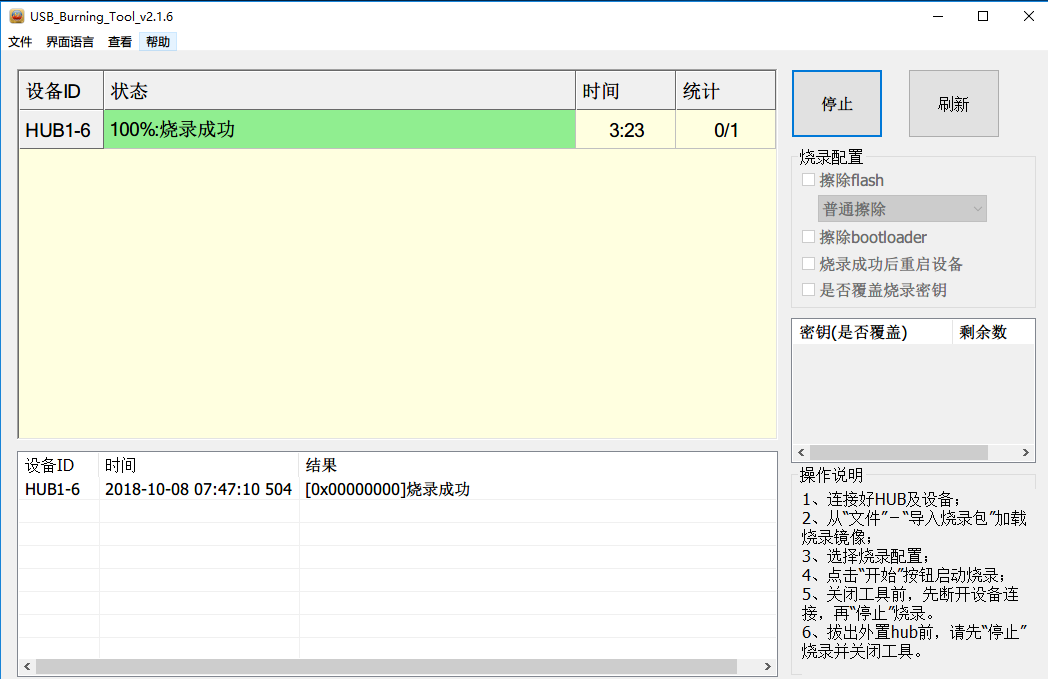安装编译环境及libtorrent依赖:
apt-get install build-essential checkinstall pkg-config automake libtool git
apt-get install libboost-system-dev libboost-python-dev libboost-chrono-dev libboost-random-dev libssl-dev
使用最新版libtorrent:
wget https://github.com/arvidn/libtorrent/releases/download/libtorrent-1_1_10/libtorrent-rasterbar-1.1.10.tar.gz
tar zxvf libtorrent-rasterbar-1.1.10.tar.gz
cd libtorrent-rasterbar-1.1.10/
./configure --prefix=/usr/local/libtorrent --enable-python-binding --with-libiconv
make clean && make -j$(nproc) && make install
echo '/usr/local/libtorrent/lib' > /etc/ld.so.conf.d/libtorrent-x86_64.conf
ldconfig
export PYTHONPATH=$PYTHONPATH:/usr/local/libtorrent/lib/python2.7/site-packages/
echo 'export PYTHONPATH=$PYTHONPATH:/usr/local/libtorrent/lib/python2.7/site-packages/' >> ~/.bashrc
查看python能否调用libtorrent:
python -c "import libtorrent; print libtorrent.version"
安装deluge依赖:
apt-get install python python-twisted python-openssl python-setuptools intltool python-xdg python-chardet geoip-database python-libtorrent python-notify python-pygame python-glade2 librsvg2-common xdg-utils python-mako
安装deluge:
wget http://download.deluge-torrent.org/source/deluge-1.3.15.tar.gz
tar -xzvf deluge-1.3.15.tar.gz
cd deluge-1.3.15
mkdir -p /usr/local/deluge/lib/python2.7/site-packages/
export PYTHONPATH=$PYTHONPATH:/usr/local/deluge/lib/python2.7/site-packages/
echo 'export PYTHONPATH=$PYTHONPATH:/usr/local/deluge/lib/python2.7/site-packages/' >> ~/.bashrc
python setup.py build
python setup.py install --prefix /usr/local/deluge
export PATH=$PATH:/usr/local/deluge/bin/
echo 'export PATH=$PATH:/usr/local/deluge/bin/' >> ~/.bashrc
使用libtorrent1.0.11版本:
git clone https://github.com/arvidn/libtorrent.git
cd libtorrent
git checkout origin/RC_1_0
./autotool.sh
./configure --prefix=/usr/local/libtorrent --enable-python-binding --with-libiconv
make clean && make -j$(nproc) && make install
ubuntu编译安装qbittorrent:https://www.haiyun.me/archives/1253.html
centos7编译安装deluge:https://www.haiyun.me/archives/1240.html
参考:
https://dev.deluge-torrent.org/wiki/Building/libtorrent
https://dev.deluge-torrent.org/wiki/Installing/Source